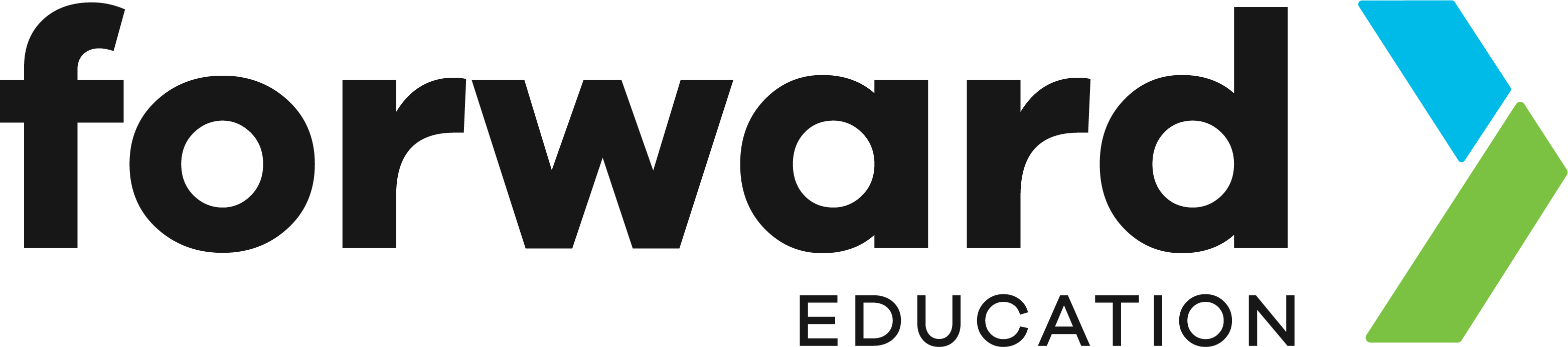With back-to-school season in full swing—and the importance of computer science education growing every year—we’re sharing our top 7 tips for making the most of micro:bits in your classroom.
1. Store micro:bits securely
Keeping track of micro:bits and their components is crucial for classroom success. Use a plastic toolbox or small labeled containers to store micro:bits, USB cables, adapters, and other parts.
Quick tip: Add small numbered stickers to the back of each micro:bit so you can quickly check that your class set is complete.
For a more creative option, try a 3D-printed micro:bit holder. It keeps devices secure and makes it obvious if one is missing. Here’s a file we recommend: Thingiverse micro:bit holder.
2. Have extra USBs on hand
A microUSB cable is essential for coding activities. Having extras is a must—they can break, go missing, or be repurposed to charge other devices, such as the Climate Action Kit breakout board.
Important: You'll want to make sure the USB cables are capable of both charging and data transfer.
3. Stock up on USB-A to USB-C adapters
If you’re using newer laptops or MacBooks with USB-C ports, you’ll need an adapter to connect your micro:bit’s microUSB cable. These adapters can be found on Amazon or from most electronics stores.
4. Use a rechargeable battery pack for micro:bit
Skip the hassle (and cost) of disposable batteries by using a rechargeable option like CHARGE for micro:bit—the world’s first rechargeable battery pack with an integrated wrist strap, designed specifically for micro:bit.
The built-in wrist strap and rechargeable power is perfect for portable projects and outdoor learning.
If you happen to have a Climate Action Kit, the breakout board also makes a great rechargeable power source for your micro:bit.
5. Troubleshoot pairing faster with these tips
If you run into issues pairing your micro:bit there are a few methods to help troubleshoot the issue.
- Unplug the micro:bit from all power sources, wait a few seconds, and reconnect.
- If that doesn’t work, clear stored devices in your browser. In Chrome, click the “View site information” icon to the left of the URL bar, remove all devices labeled BBC micro:bit, refresh the page, and try pairing again.
6. Utilize the virtual simulator in MakeCode
The virtual simulator in MakeCode represents a real life physical micro:bit and is completely interactive. This is a great way for students to test their code without the need for a physical micro:bit every time. This is handy if micro:bits are a shared resource or there are not enough micro:bits for every student.
7. Redownload the 'Meet the micro:bit' program for a new experience every time
When you open and power on a micro:bit for the first time, the 'Meet the micro:bit' program is a pre-loaded with a file that is set up to allow users to interact with the various input/output features of the micro:bit right away. However, after a micro:bit has been loaded with a new program this 'Meet the micro:bit' program will be erased.
If you want to redownload this program to the micro:bit to create a new out-of-the-box experience for students you can find and download the .hex file here. It's a fun and effective way to allow students to experience all the joys of the micro:bit and understand the various features quickly.
BONUS TIP: Flash multiple micro:bits at once with the .hex file method
Pre-loading your micro:bits with code for your students can be a somewhat tedious process. To speed up this process we recommend using the .hex file download method instead of pairing each micro:bit to the browser.
To do this, you'll first need to download the .hex file of the program (click the three dots beside the download button and click download as file). Next, locate the file in your file browser. Lastly, with multiple micro:bits plugged into all your available USB ports, click and drag the .hex file onto each device.

Looking for more educator support using micro:bits?
Forward Education offers professional development workshops, webinars, asynchronous training courses and more to support educators using micro:bits.
For questions and to learn more about getting started with micro:bits in your school or classroom, please contact our team.